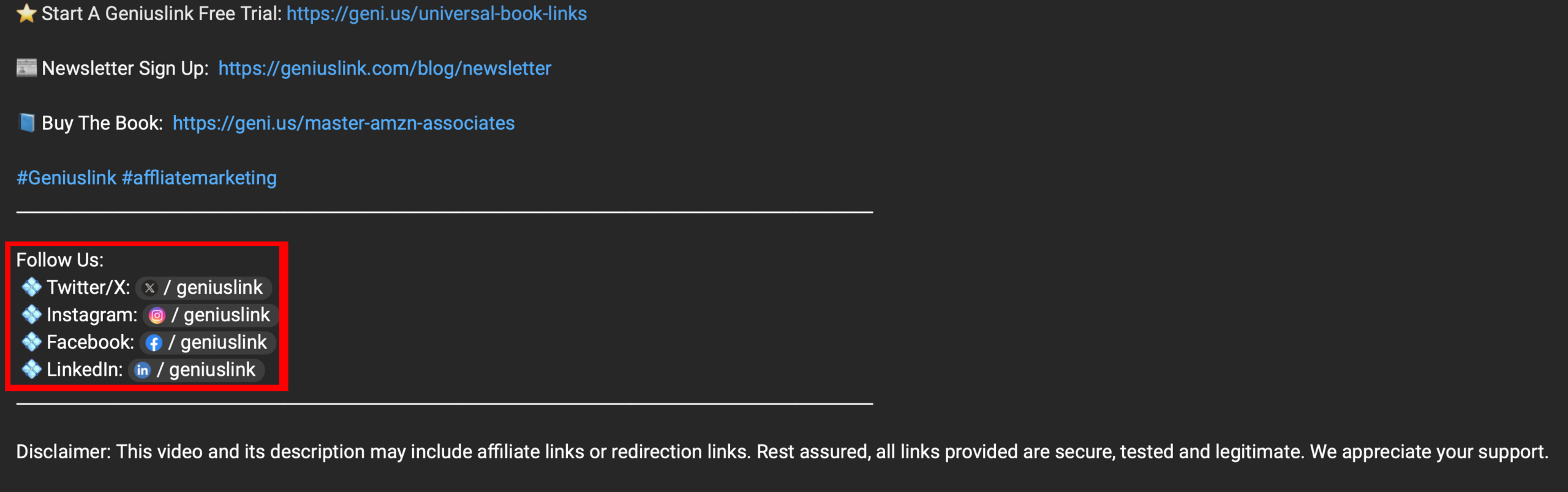7 Best Practices for Links Inside YouTube Descriptions
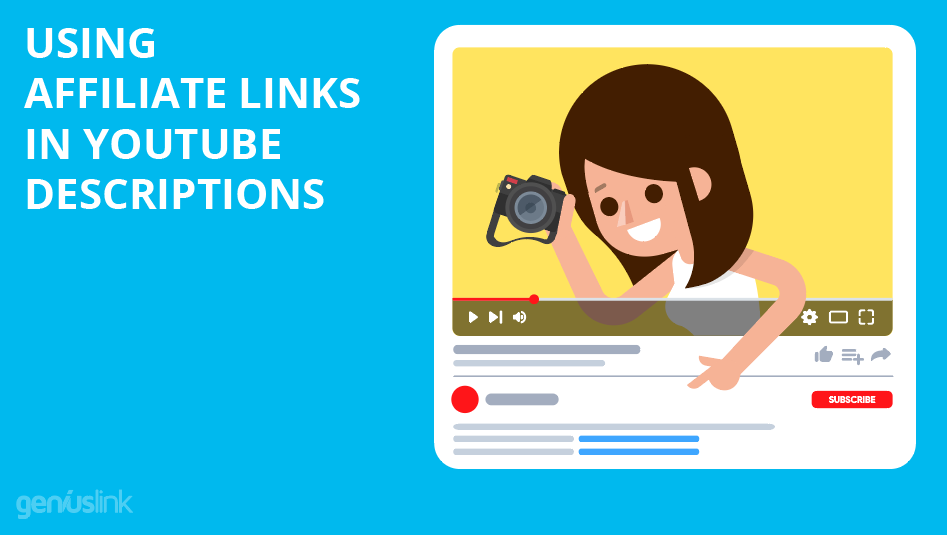
Crafting a YouTube description for your latest video can often feel like an afterthought.
You put so much work into planning, shooting, and editing your video; understandably, fine-tuning that description can almost feel like a nuisance.
However, getting your YouTube description right is extremely important.
Done correctly, your YouTube description helps your video rank better in search engines, send more clicks to your calls to action, and boost followers and subscribers.
Properly optimizing links in your YouTube descriptions allows you to maximize the revenue you earn from every single video.
So today, we’ll cover how the most successful creators construct their YouTube descriptions, with a focus on the placement of affiliate links.
Above the Fold
Starting off with the most important section of your Youtube description is the “Above the Fold” section.
Unless the “… more” button is clicked, only the first couple sentences of a YouTube description are shown.
Let’s look at one of Linus Tech Tips Youtube Video Descriptions.
As we can see on both mobile and desktop, only a short preview is shown to us.
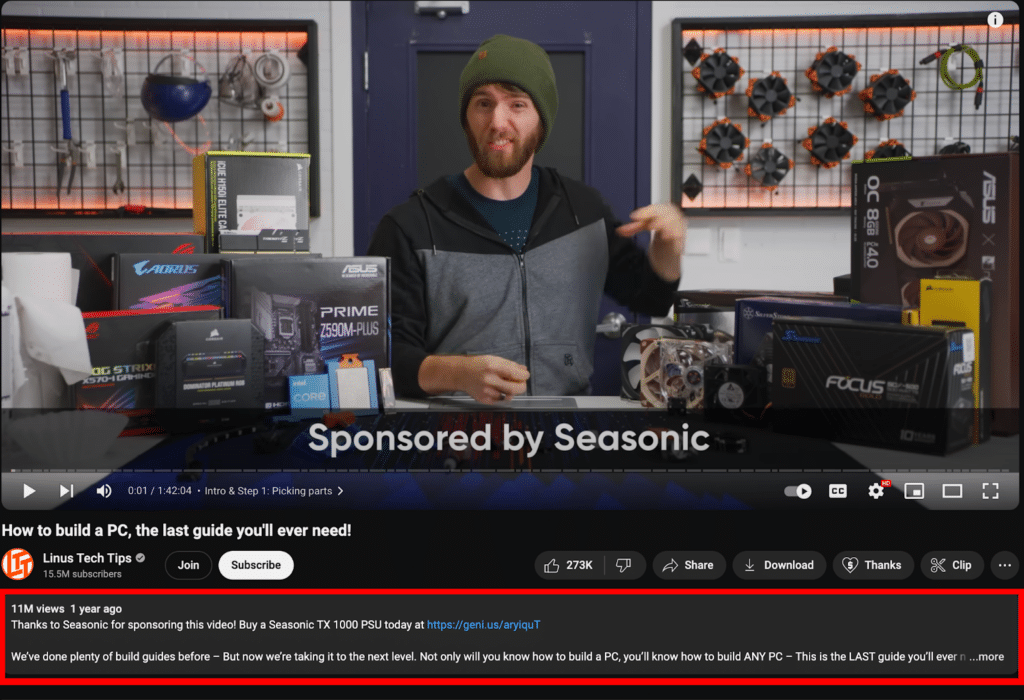
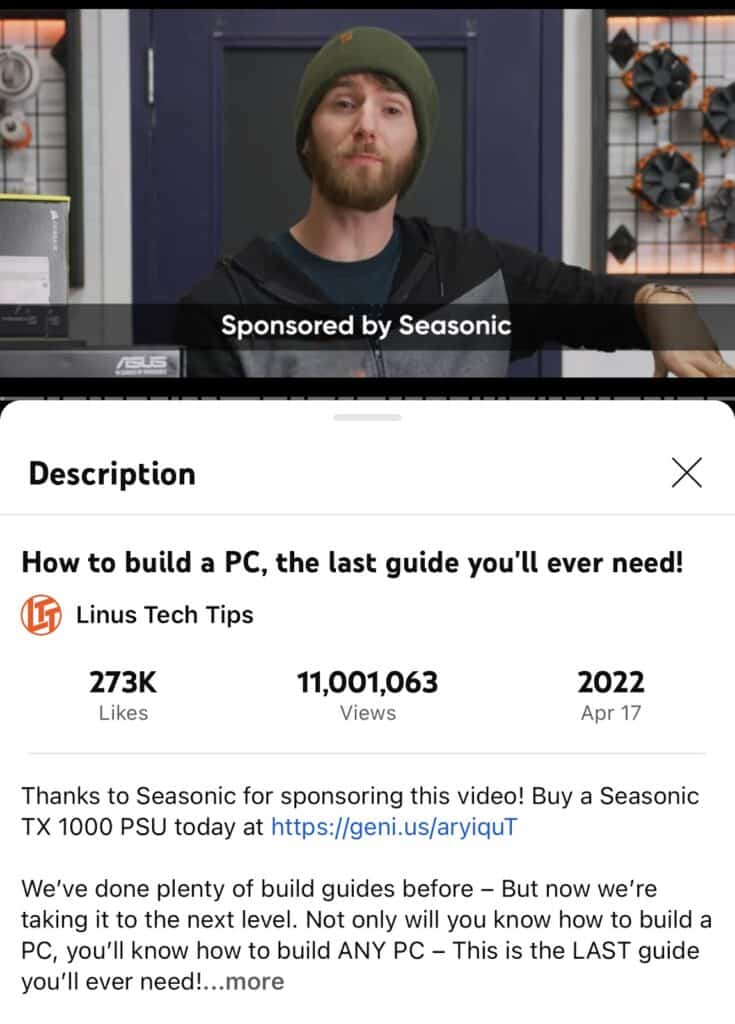
This makes it the most important part of our description, as the highest percentage of our audience will see this section.
This is where you’re going to want to include your main call to action, which will most likely be an affiliate link.
Having one link in this slot that can serve all of your audience’s needs, can be pretty difficult to do unless you’re taking advantage of Geniuslink.
By including a geni.us link here, as Linus does, you can leverage multiple affiliate programs and monetize a global audience for a given product by leveraging Geniuslink’s Localization and Choice Pages.
For example, the link in the above YouTube description points towards an Amazon USA product page for Seasonic PRIME TX-1000, a power supply for a gaming computer.
Linus has a global audience, so sending all his international visitors to Amazon.com, which is optimized for the USA, does no one any good, and causes Linus to lose out on affiliate commissions and his fans to lose interest in his recommendations.
That’s why Linus takes advantage of a Geniuslink, so his international audience is sent to the correct product in their local Amazon Storefront, while still retaining the correct affiliate tracking ID.
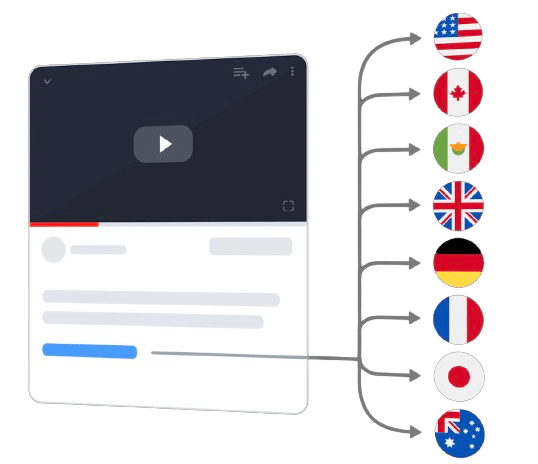
Taking this one step further, Linus could point this link to a Geniuslink Choice Page, that lists out multiple retailers the product is available on, giving consumers a choice of where to purchase.
At Geniuslink, we’ve found doing this can increase the earnings per click by over 2.6x!
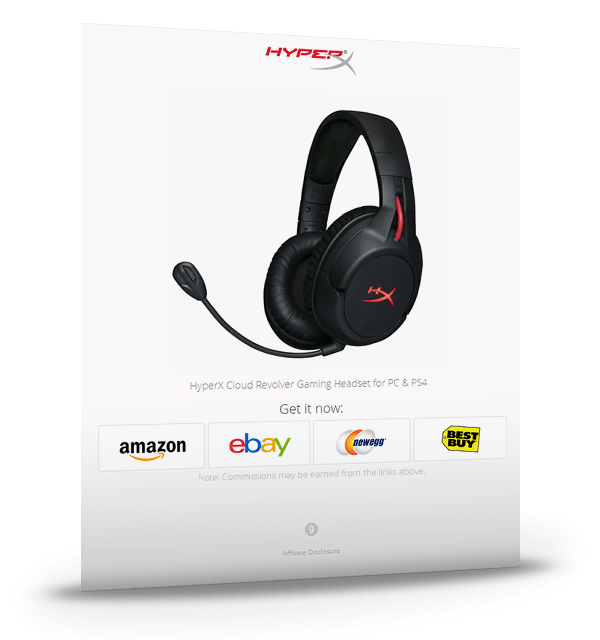
I’d also recommend including the key call to action (and an affiliate link) in the first, pinned comment.
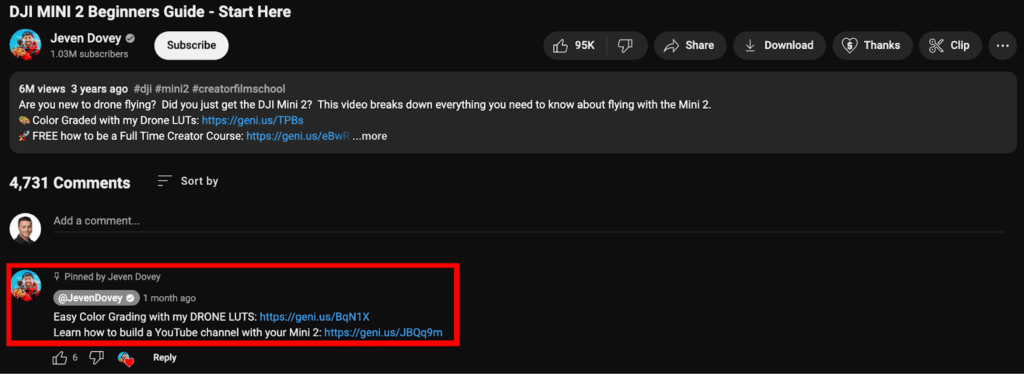
Calls to Action
Simply placing an affiliate link as the first thing in your description isn’t going to cut it.
You’ll need some sort of call to action to let your audience know the purpose of your link.
Best practice here is to put text before the link with the action that you want your audience to take.
If you’re reviewing a product and want your audience to look to purchase, use text like:
- “Check out [Product Name] HERE:”
- “Get the [Product Name] today at:”
Putting your affiliate links inside of your YouTube description with text calls to action is a great step, but without an in-video call to action reminding your audience to look there, a small percentage will make it to clicking your links, especially if they’re only visible after expanding.
So throughout your video, be sure to mention that your readers can purchase a product or service via your link in the description.
Summarize the Video
Ok, so we’ve got our first affiliate links down, we now want to work on the second most important part of the description, a summary.
In addition to being useful for your audience to learn more what your video is about before watching, summaries are also important for the purposes of Search Engine Optimization (SEO).
In this section, summarize the video as best you can, keeping search engines and keywords in mind. You don’t want to keyword stuff in this section, speak normally as if you were talking to a friend. Include the different variations of what your audience would be typing to find your video.
Affiliate Disclaimer
This section is, unfortunately, going to be pretty boring, but is a necessity when it comes to protecting yourself.
Generally speaking, there are two levels of compliance you need to worry about here:
- The Federal Trade Commission (FTC)
- The Program Level
The FTC likely has the toughest rules regarding disclaimers on affiliate links, so by pleasing their laws, you’ll also satisfy the affiliate program that you’re a part of.
According to the FTC:
“Affiliates should disclose their relationship with the advertiser in a clear and conspicuous manner.”
This disclosure should be placed near any endorsement or recommendation of the product or service, ensuring that consumers can easily see it before making a purchasing decision.
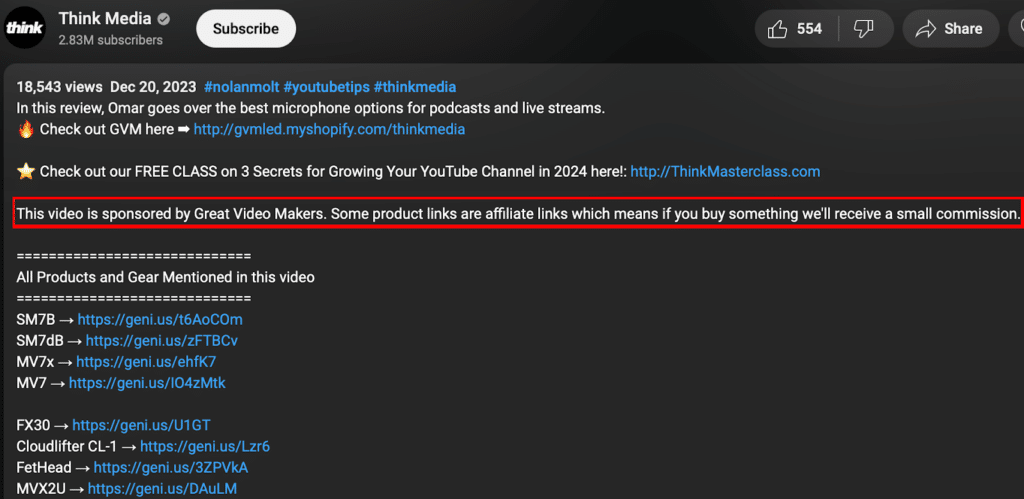
Active vs Passive Recommendations
In some creator’s YouTube descriptions, you may also see them give “Passive Recommendations” in addition to their main CTA.
Avoid placing too many links in this section, but there is a small percentage of your audience that’s interested in what gear or software you use to do what you do.
To keep the number of links down, consider using a service like Kit or a link to your Amazon influencer landing page.


Timestamps
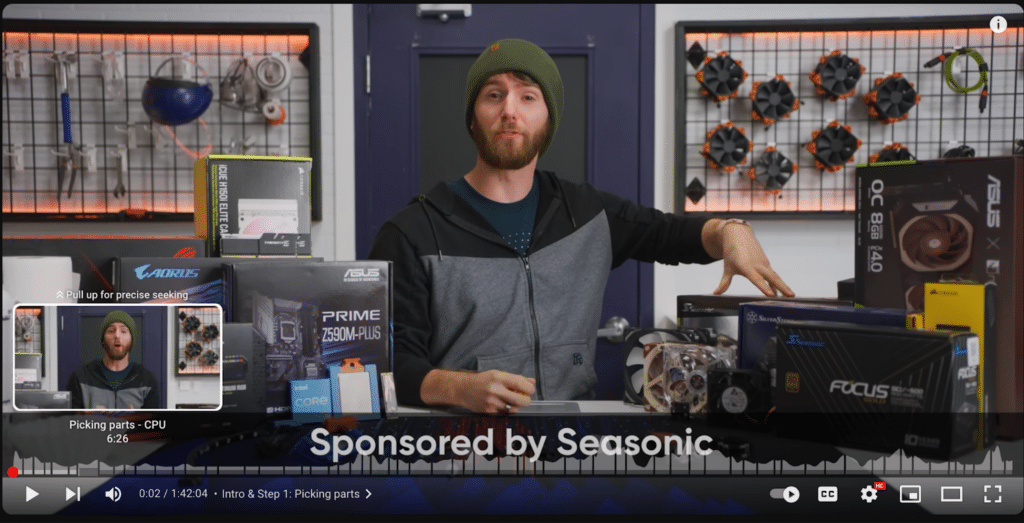
The next component your YouTube video should contain is timestamps. Timestamps help your audience navigate through your video, breaking it into different chapters. Search engines can also use them when indexing, so be sure to keep SEO keywords in mind when naming chapters.
Considering that most people watching your video will use these when viewing the video itself, and not in the description, these can go pretty low in the description.
They just need to be somewhere in the description for them to work. Timestamps can also go in the pinned comment, but at Geniuslink we believe low in the description is ideal.
An important thing to note here is that for these to work, you’ll need a starting timestamp at 0:00.
Below is an example section from Linus’s video description.
CHAPTERS
—————————————————
0:00 Intro & Step 1: Picking parts
1:05 Defining your build – Gaming considerations
2:05 Defining your build – Content creation considerations
3:08 Defining your build – NAS considerations
3:45 Defining your build – Form factors
5:33 Defining your build – Budget
6:21 Picking parts – CPU
Tags & Hashtags

Tags and Hashtags are ways for creators to mark their videos with relevant keywords, making it easier for viewers to find content related to specific topics.
At most, YouTube is going to show three hashtags above the title, however, you can include more.
These hashtags can be included in the video’s title or description, and when clicked, they link to a search results page that displays other videos tagged with the same hashtag.
Geniuslink doesn’t recommend spending a ton of time on either Tags or Hashtags, but including trending and relevant Hashtags makes a lot of sense to include.
If you’re making a video for a target keyword, spending time studying what competitors include for Tags makes a lot of sense.
These function pretty similar to Timestamps in that it’s more about including them inside of the description, rather than having them high up.
Subscribe and Social Media Links
Another potential goal of a viewer is to follow you on YouTube or other social media channels.
Having a subscribe call to action makes a lot of sense.
To generate a direct call to action link, go to your channel, copy it, and append ?sub_confirmation=1 to it.
So for example, on our channel, that has the URL: https://www.youtube.com/@Geniuslink, we’ll simply add the above text to make it https://www.youtube.com/@Geniuslink?sub_confirmation=1
Providing links to your other social media accounts makes a lot of sense to include in your description as well.
Perhaps YouTube isn’t your audience’s favorite way to digest your content.
Upload Defaults Setting
By this point, you probably realize that a large portion of your YouTube description is going to be repeatable.
Inside your YouTube settings, there’s a way to add a video default, making it so that all future videos will contain your description as a base.
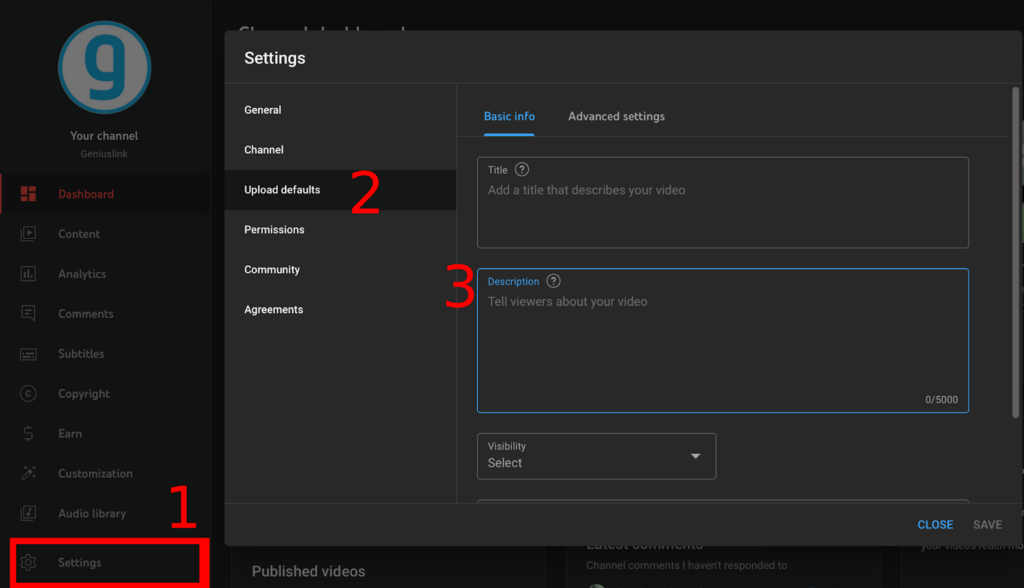
You’ll still need to update your past videos and add any other text you’d like on a per-video basis.
Introducing the YouTube Link Optimizer
By now, you’ve probably realized why top YouTube creators decide to use Geniuslink and are considering using it yourself!
We know how much of a pain it can be to replace all of these affiliate links manually, so we’ve created a service that handles the heavy lifting for you!
Our YouTube Link Optimizer automatically generates geni.us links in your account that match the existing amzn.to (or bit.ly/bhpho.to) links in your video descriptions, and replaces them all in one bulk update!
We can process your entire channel at once, or just a few playlists to start.
Our YouTube Link Optimizer will detect any amzn.to (or bit.ly/bhpho.to) short links you’ve previously shared.
We’ll then generate these links in your Geniuslink account, and automatically swap them out within each video description!
If you’re interested in taking advantage of this service, the first step is to simply authorize our app to make changes to your video descriptions. This is handled on the Tools page of the Geniuslink dashboard.
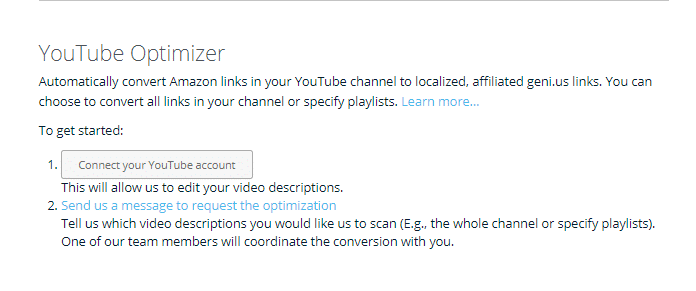
Simply click this button and select the Google account associated with your YouTube channel** and your work is done. From here, reach out to our support team directly and request the conversion.
You can easily contact us using the Intercom chat bubble located in the bottom right corner of our dashboard or email us at help@geni.us.
Author
-
Austin Tuwiner is a growth marketer and main contributor to the Geniuslink blog. When he's not nerding about affiliate marketing, you'll find him scuba diving South Floridas reefs.
Author
-
Austin Tuwiner is a growth marketer and main contributor to the Geniuslink blog. When he's not nerding about affiliate marketing, you'll find him scuba diving South Floridas reefs.
More revenue from every link you share
Geniuslink makes localizing, tracking, and managing smart links dead simple, so you can earn more without added work.