“None” or “Unknown” Referrer? Find Where Your Traffic is Coming From
-
Jesse is a Native Montanan and the co-founder and CEO of Geniuslink - or, as he likes to say, head cheerleader. Before Jesse co-founded Geniuslink, he was a whitewater rafting guide, worked at a sushi restaurant, a skate/snowboard shop, was a professional student, and then became the first Global Manager at Apple for the iTunes Affiliate Program.
- March 19, 2024
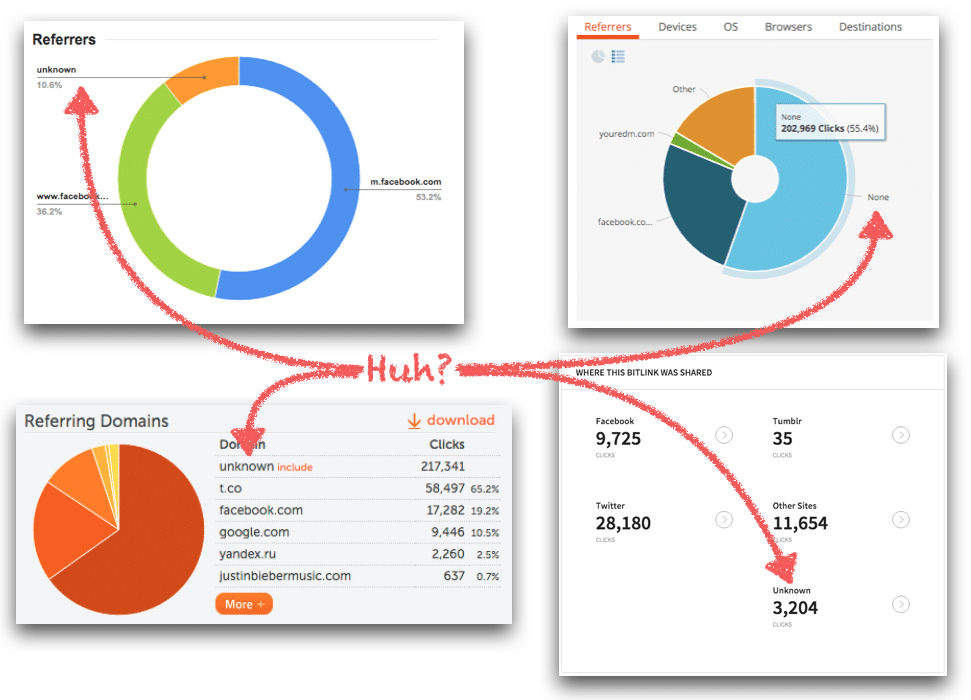
If you’re using a link shortener like goo.gl, Bitly, SmartURL or Geniuslink you’ve probably taken a look at their reports to get an understanding of who’s clicking on your links.
One report in particular, the “Referrers,” is useful for learning which domains or sources are sending traffic to your link which helps you know which marketing is working, and which is not. However, seen among the different domains is a data point that may not make much sense – “None” or “Unknown.”
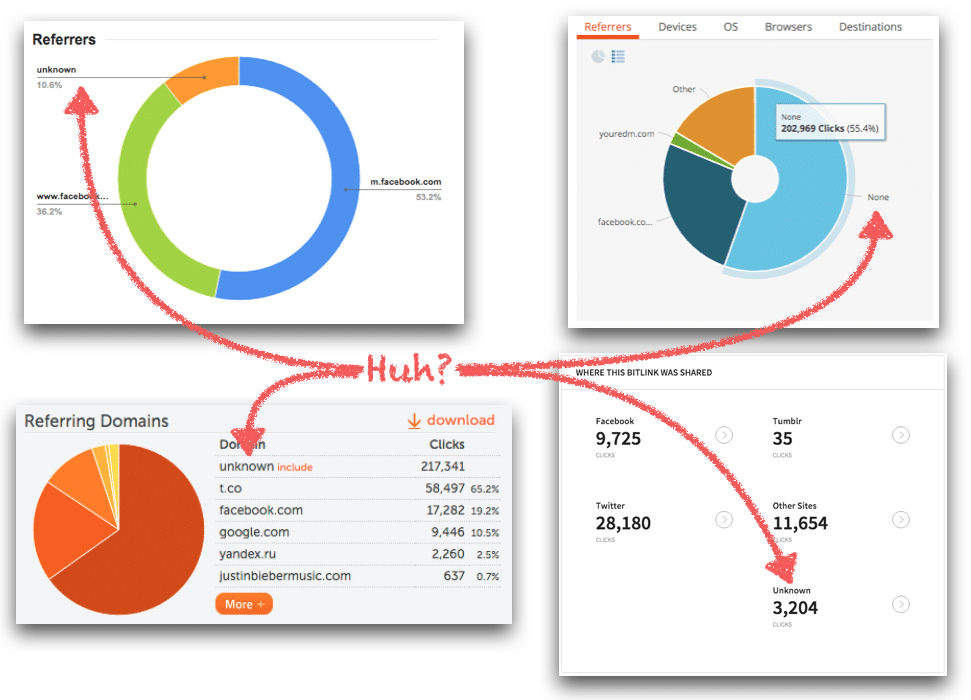
You’ve probably asked yourself why your link shortener isn’t able to grab that information – I mean if a person clicks on a link, you should be able to tell where that link was clicked from… right?
Unfortunately there are a couple of scenarios where link shorteners won’t be able to grab the referral domain for you and will instead show “None” or “Unknown” because the information was not passed over when a person clicked on your links.
Here’s the breakdown.
Do Not Track is configured in their web browsers.
People using modern web browsers have the option to prevent tracking data from being sent across the web (see http://donotrack.us for more details). When a link is clicked from a desktop or laptop with Do Not Track enabled, your link management tool won’t be able to assign a referral source because that info simply wasn’t passed over.
In these cases, the metrics will still provide other information such as the country, device, and OS the person used to click, just not which domain the click came from.
They click on an HTTPS link.
Clicks originating from a secure webpage (one that has a URL that starts with “https”) also won’t pass over the referrer info. Anytime a secure website or request is used, that information is kept secret.
They’re clicking from a mobile app.
If someone is clicking your links from an app on a mobile device like Twitter or Facebook with built in “web browsers,” that info isn’t passed over either.
Because of the way apps handle traffic they stay within the app (instead of getting sent to mobile Safari for example) and the requests are sent securely back to the app in order to render the page.
When this happens, no referrer info is passed and link shorteners can’t display where the link was clicked from.
(Note that tools like the Geniuslink browser report can also provide clues on the “referrer” because it will show the app that was used as the “browser.”)
They’re clicking the link outside of a web browser.
Shortened links sent via email, text, or through instant messengers, are clicked directly instead of through a website.
When this happens, technically there’s no referrer listed because you’re directly sending them to that link, instead of from another web page. The same can be said for when a link is clicked from a bookmark, or is simply copied and pasted into the browser window.
They’re using a VPN, Proxy, or Firewall.
Some enterprise and corporate focused web tools have the ability to strip the referrer information from a redirect as well.
The rest of the user string can still be passed, but it’s a way to anonymize and secure traffic being sent from organizations that want to up their internet security.
Making the unknown, known.
Regardless of the reason, not being able to determine where your clicks are coming from can be a frustrating experience and unfortunately can throw some wrenches into perfecting your marketing.
Thankfully, there are workarounds to get the same info you would have gotten from the referrer report. If your specific link management service allows it, you can add a Tracking Tag (or UTM code) to your links which can be used to replace the missing referrer information.
For example, you can create a link that is posted on Facebook and add a tracking tag of “fb” or “facebook” when creating the link and do the same thing for the other places you’re posting the link (like “twitter” or “tw”, “email”, “NewsletterA”, etc). Then, once the link is posted, you’ll be able to use the Tracking Tag report (if available) to distinguish which traffic sources send the most clicks your way.
Questions about how to make the best use out of click reporting, or other ways to use link shorteners to improve your marketing?
Author
-
Jesse is a Native Montanan and the co-founder and CEO of Geniuslink - or, as he likes to say, head cheerleader. Before Jesse co-founded Geniuslink, he was a whitewater rafting guide, worked at a sushi restaurant, a skate/snowboard shop, was a professional student, and then became the first Global Manager at Apple for the iTunes Affiliate Program.
Author
-
Jesse is a Native Montanan and the co-founder and CEO of Geniuslink - or, as he likes to say, head cheerleader. Before Jesse co-founded Geniuslink, he was a whitewater rafting guide, worked at a sushi restaurant, a skate/snowboard shop, was a professional student, and then became the first Global Manager at Apple for the iTunes Affiliate Program.
More revenue from every link you share
Geniuslink makes localizing, tracking, and managing smart links dead simple, so you can earn more without added work.
